
Processing Your Payment
Please do not leave this page until complete. This can take a few moments.
- News
-
Editions
-
- Lists
-
Viewpoints
-
Our Events
-
Event Info
- Business Leaders of the Year Reception 2025
- Women's Leadership Forum 2025
- On the Road with Mainebiz in Bethel
- Health Care Forum 2025
- On The Road with Mainebiz in Greenville
- On The Road with Mainebiz in Waterville
- Small Business Forum 2025
- Outstanding Women in Business Reception 2025
- On The Road with Mainebiz in Bath
- 60 Ideas in 60 Minutes Portland 2025
- 40 Under 40 Awards Reception 2025
- On The Road with Mainebiz in Lewiston / Auburn
- 60 Ideas in 60 Minutes Bangor 2025
Award Honorees
- 2025 Business Leaders of the Year
- 2024 Women to Watch Honorees
- 2024 Business Leaders of the Year
- 2023 NextUp: 40 Under 40 Honorees
- 2023 Women to Watch Honorees
- 2023 Business Leaders of the Year
- 2022 NextUp: 40 Under 40 Honorees
- 2022 Women to Watch Honorees
- 2022 Business Leaders of the Year
-
-
Calendar
-
Biz Marketplace
- News
- Editions
- Lists
- Viewpoints
-
Our Events
Event Info
- View all Events
- Business Leaders of the Year Reception 2025
- Women's Leadership Forum 2025
- On the Road with Mainebiz in Bethel
- Health Care Forum 2025
- On The Road with Mainebiz in Greenville
- + More
- On The Road with Mainebiz in Waterville
- Small Business Forum 2025
- Outstanding Women in Business Reception 2025
- On The Road with Mainebiz in Bath
- 60 Ideas in 60 Minutes Portland 2025
- 40 Under 40 Awards Reception 2025
- On The Road with Mainebiz in Lewiston / Auburn
- 60 Ideas in 60 Minutes Bangor 2025
- - Less
Award Honorees
- 2025 Business Leaders of the Year
- 2024 Women to Watch Honorees
- 2024 Business Leaders of the Year
- 2023 NextUp: 40 Under 40 Honorees
- 2023 Women to Watch Honorees
- 2023 Business Leaders of the Year
- + More
- 2022 NextUp: 40 Under 40 Honorees
- 2022 Women to Watch Honorees
- 2022 Business Leaders of the Year
- Nomination Forms
- Calendar
- Biz Marketplace
How to achieve email productivity with 3 simple strategies
If your inbox gives you indigestion and you find yourself avoiding email to limit the feeling of overwhelm in your life, we are alike. A cluttered inbox can start my day on the back foot. Read on to learn about some strategies to declutter and increase productivity.
Empty inbox rules

In this article I focus on Gmail as the email client; you can follow the same principles with your chosen email client though the setup will look different. Email configuration should be completed on your desktop browser rather than on a mobile device.
Here are the fundamentals: unsubscribe to old email lists, and don't give your primary email address to every cashier who asks for it — unless you are an EU citizen or live in California, at this time, there is nothing you can do to stop the sale of your information to third-party data brokers.
Set up automatic filtering
To best manage the mailing lists to which you subscribe and all other incoming mail, rely on automatic filtering provided by Gmail. Doing so involves minimal setup.
Turn on the default filtering in Gmail:
- Navigate to settings
- Under the inbox tab, change the inbox type to default
- Select the category checkboxes to filter email accordingly
- Save your changes at the bottom of the screen and refresh your browser to see the filtering in action
Use labels
Tasks can be handled in conjunction with labels allowing you to maintain a sparsely populated inbox with an eye on essential items that require attention or follow-up. Labels are folders for your inbox and can be nested like actual folders. Your email folder strategy will evolve as your life does, so don’t stress about naming your labels; create a system that is memorable and logical to you.
There are several ways to make a label from your inbox. My preferred method is to select the email(s) I would like to move to a folder in the list view of Gmail.
- With one or more chosen emails (via the checkbox on the left-hand side), click the folder with the arrow icon at the top of the inbox list view.
- From the dropdown, select create, and create your label. The selected email will move to the new folder.
Words reserved for the email client are not allowed as labels; add an underscore to the beginning of the label name if you find this to be an issue.
Use 'Tasks'
You have now enabled folders and automatic sorting. Using tasks can provide visibility to important emails while maintaining a tidy inbox.
The vertical icons on Gmail’s right side are where you will find the Tasks button.
- Click the blue circle with the checkmark to open the Tasks app
- Select any email that requires follow-up
- Select the checkbox with a plus icon (to the left of the folder icon) to mark emails as tasks
- With the email selected, move out of your primary inbox to the folder of your choosing.
The goal is to always have minimal emails in your inbox, few enough that you never need to scroll the page down; 5-7 is my sweet spot.
Your task list should follow the same principle and only contain a few items requiring follow-up. If a task requires less than a minute or two to complete, do it now rather than adding it to your task list. Use a timer to limit time spent on email and avoid task switching.
As you complete items on your task list, check them off and watch with satisfaction as your to-do list shrinks. Navigate to the default sorted tabs and bulk delete (also satisfying), and don’t worry if you inadvertently delete an email. Deleted items are searchable and saved for 30 days.
Occasionally a sneaky ad or spam will get through the default filter; train the algorithm by dragging rogue emails to the correct tab or marking them as spam. Follow the process that works for you; a great framework enables flow and clarity, saving valuable thinking for valuable work.
About the author
Sonia Cook-Broen, a skilled software engineer, artist, and influential leader, established TechMargin in Maine in early 2023.







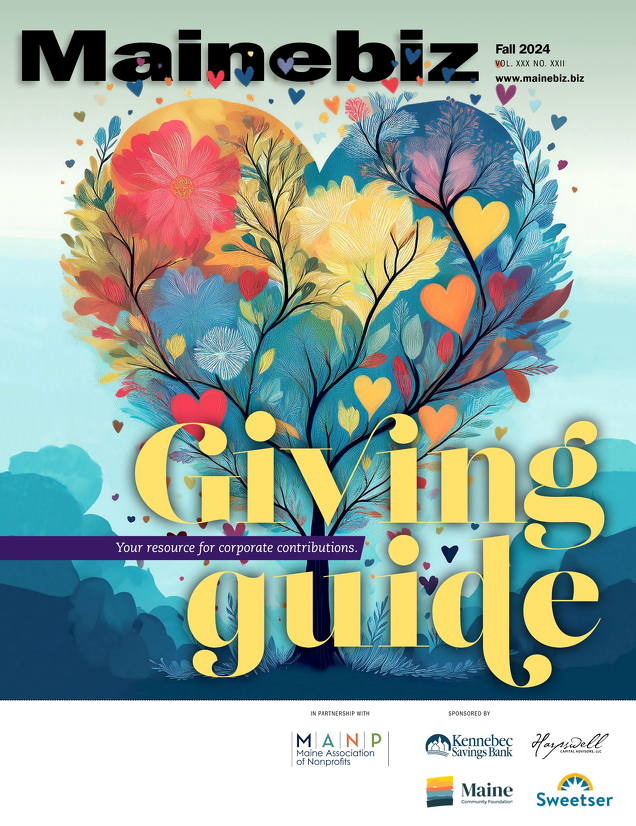
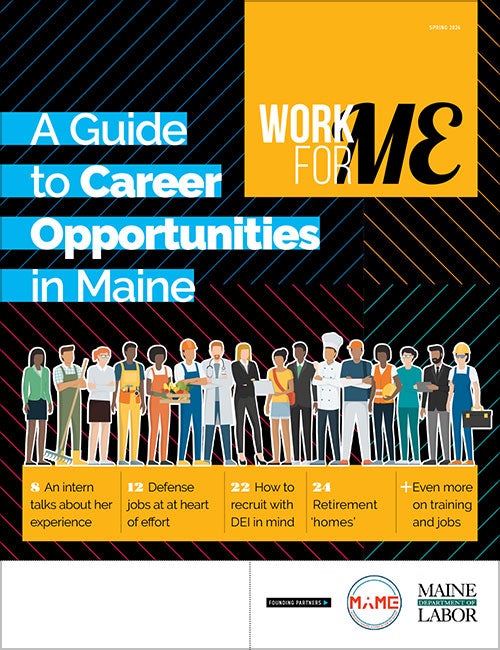
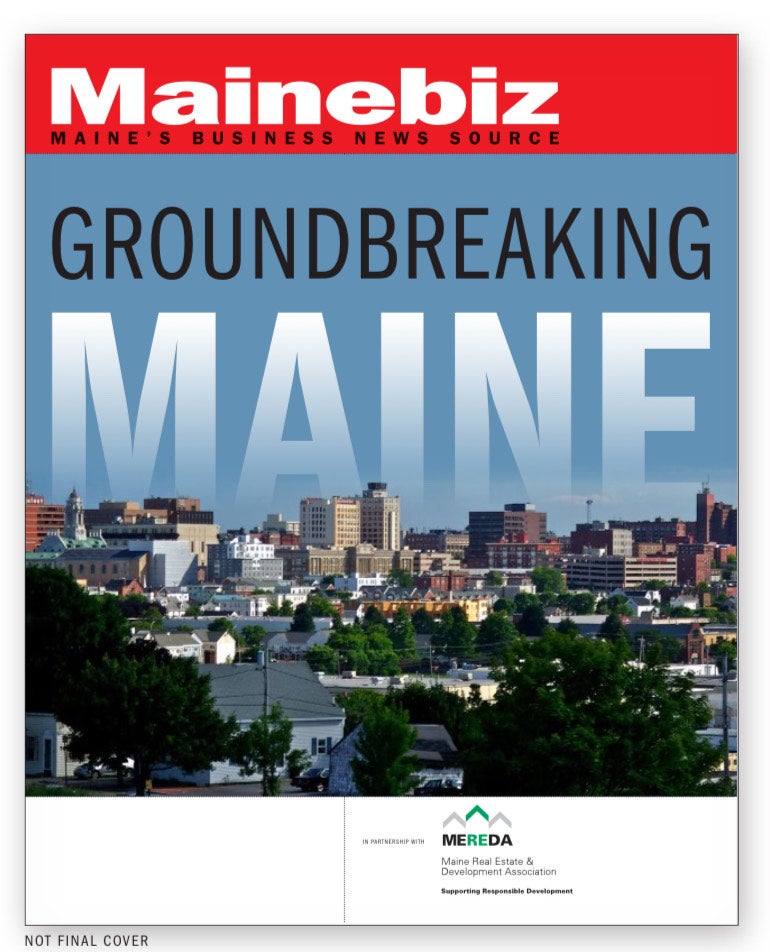

0 Comments